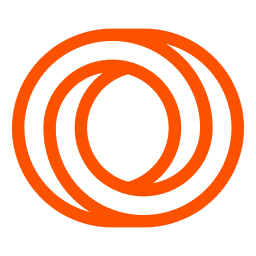
How to export subscribers from Loops
Switching to Waitless is quick and simple. Follow these steps to export your subscriber data from Loops.so and seamlessly import it into Waitless.
Step-by-Step Guide
Log In To Your Loops Account
Head to MailerLite and log in with your credentials.
Go to Subscriber page
On your dashboard, click on the Subscribers tab to access your audience.
Export your Subscribers
Click on the Export button to begin the export process. You may be prompted to choose a data format for your export. Select CSV for compatibility with Waitless.
Select the data to export
Loops allows you to select specific subscriber groups or segments. You can export all your subscribers or filter based on tags or other attributes.
Download Your CSV File
Once the export process is completed, you’ll receive a link to download your CSV file. Click the link to download the file to your computer.
Important Notes
Here are a few tips to handle common issues during the export process:
Data Missing: Double-check the fields and filters you’ve selected for export. Make sure all necessary data is included.
Export Delays: For large lists, the export process may take a few minutes. Allow additional time if exporting a large number of subscribers.
Formatting Issues: Ensure the CSV file is formatted correctly and contains the proper headers for smooth importing into Waitless.
Ready to move to Waitless?
Migrating takes less than 3 minutes.
Features
Explore our home page and find out more about Waitless.
Pricing
Simple, transparent pricing, made for you to grow.
Integrations
Connect Waitless to other services and automate workflows.
Good to know
Can I export specific subscriber groups or segments?
Yes, Loops lets you select specific groups or filters before exporting your subscribers. This means you can migrate only the segments that matter most.
Will my subscribers be notified about the export?
No, Loops doesn’t notify subscribers when their data is exported. The process is fully internal and secure.
What data is included in the export?
The CSV file contains all subscriber data, such as email addresses, names, tags, and any custom fields you’ve set up in Loops.
What should I do if I encounter issues with the export?
If there are issues, make sure you’re selecting the correct subscriber group or segment, and that your export settings are properly configured. You can always reach out to Loops support for additional help.
Can I export all my subscribers at once?
Yes, Loops allows you to export all subscribers or specific filtered lists. If you have a large audience, exporting in smaller batches may make the process faster.